After you access your SiteWorx account, follow these steps to reset your password:
1. Log into your SiteWorx account. (eg: www.example.com:2443/siteworx/ )
2. Under SiteWorx Menu, click the Administration menu item if it is not already open.
3. Click on User Accounts.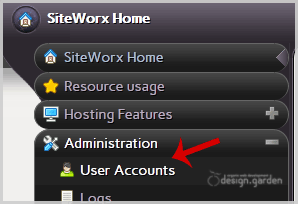
4. Under the Action option, Click the Edit button.
5. In the Change Password field, Enter your new password or use a password generator.
6. Click the Save button.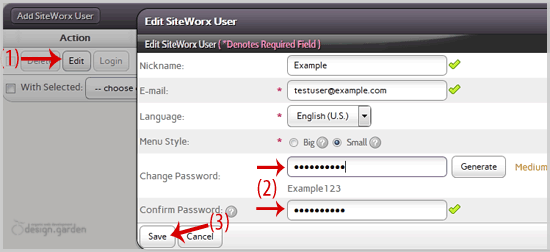
You will see a success message, which indicates that your password has changed. Then log out and access your account using your new password.
Note: If you forgot your SiteWorx password and are unable to access your account, please open a ticket with us.
Legnépszerűbb cikkek
How to update your SiteWorx Email Address?
If you want to change your SiteWorx email address, then follow these steps.1. Log into your...
Change Language of your SiteWorx Account?
SiteWorx supports a lot of languages, and if you want to change your SiteWorx language to your...
How to Access AWStats in SiteWorx?
1. Log into your SiteWorx account. (e.g. www.example.com:2443/siteworx/ )2. Under SiteWorx Menu,...
How to Access Webalizer in SiteWorx?
1. Log into your SiteWorx account. (e.g. www.example.com:2443/siteworx/ )2. Under SiteWorx Menu,...
How to Edit file in the SiteWorx File Manager?
1. Log into your SiteWorx account. (e.g. www.example.com:2443/siteworx/ )2. Under SiteWorx Menu,...
Powered by WHMCompleteSolution

